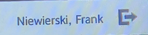Overview
St Mary's Online Print Service allows students, faculty and staff to print most documents to selected printers on campus. Print jobs can be sent from any computer, wireless laptop or mobile device. There is no need to install any print drivers to use this service, just access the website, upload and print.
Most commonly used file formats are supported, along with page range, duplex printing and multiple copy options. You can add money to your print account via PayPal.
Upload Document
Step 1: Open a web browser and go to https://print.stmarytx.edu
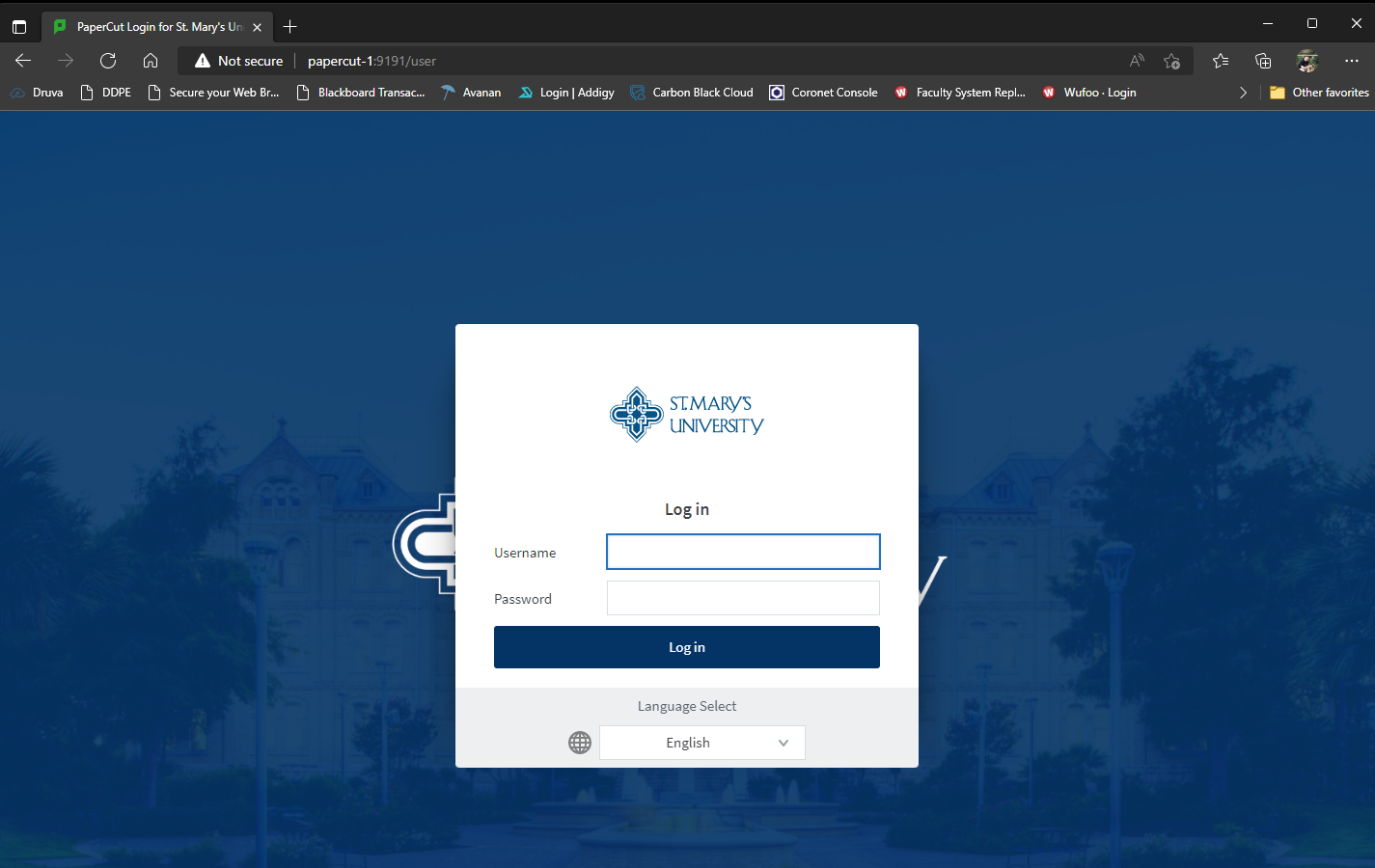
Step 2: Enter Gateway username and password and click "Log in"
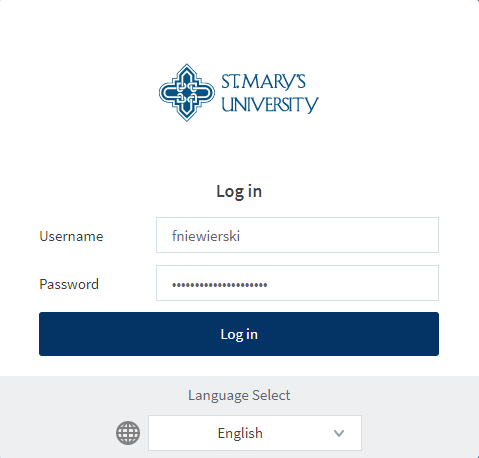
Step 3: Click "Web Print"
Step 4: Click "Submit a Job" and choose how many copies of the document you would like print
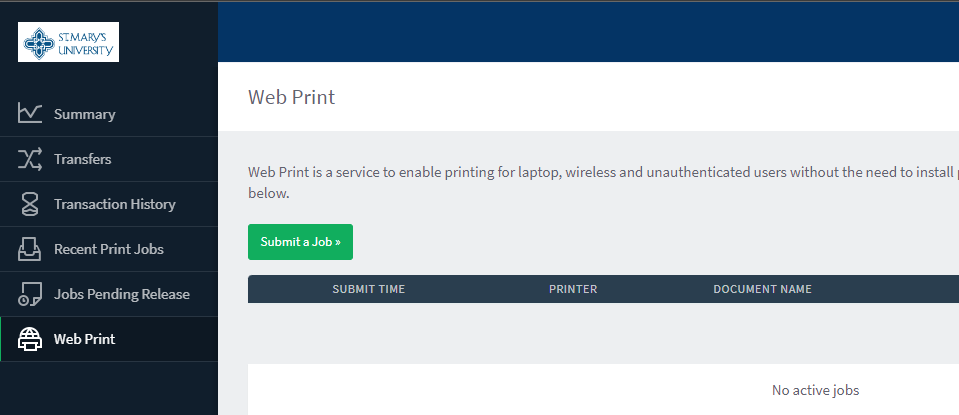
Step 5: Click "Upload Documents"

Step 6: Drag the files to the box or click "Upload from computer" and browse to the desired files
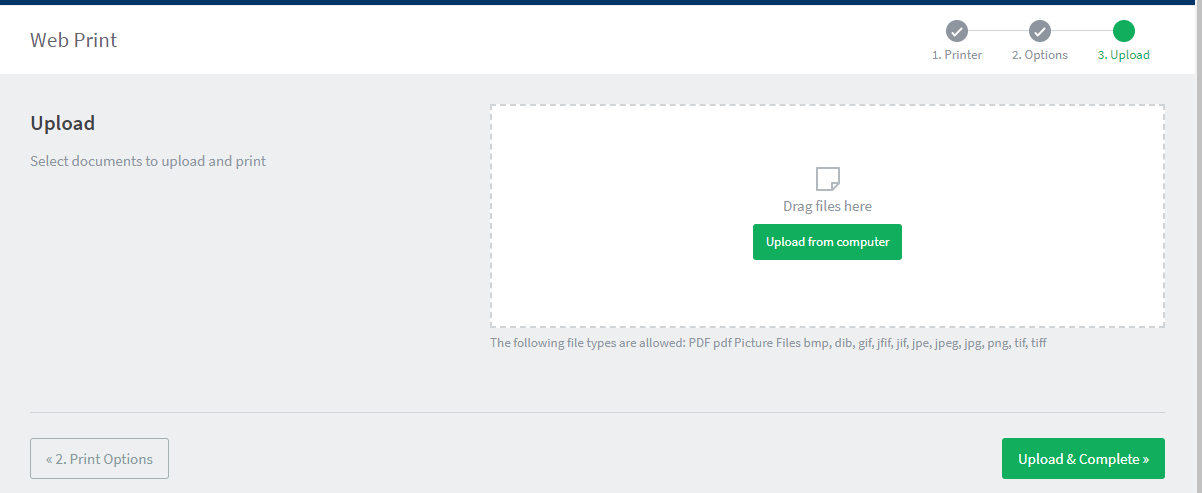
Step 7: Click "Upload and Complete"
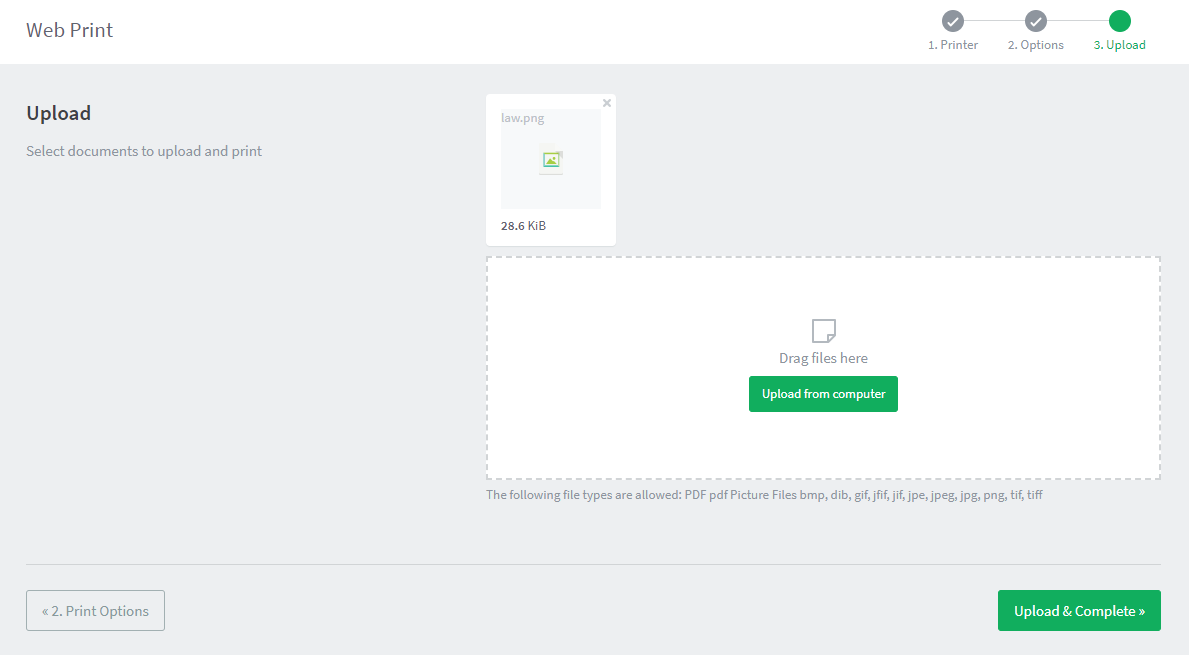
Step 8: The print job is now ready to be released at the printer.
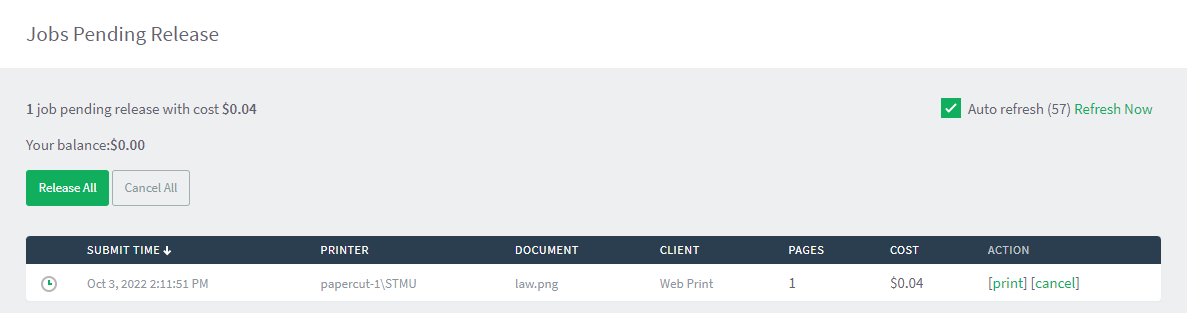
Release Job at the Printer
Step 1: After registering your ID Card or approaching the device the display should be at the login screen
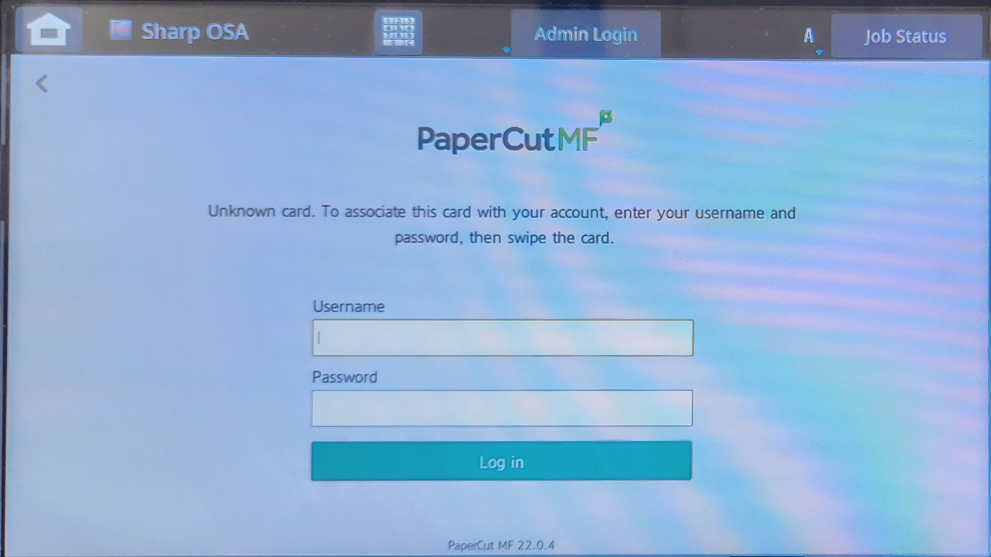
Step 2: Tap you ID card to login on the device
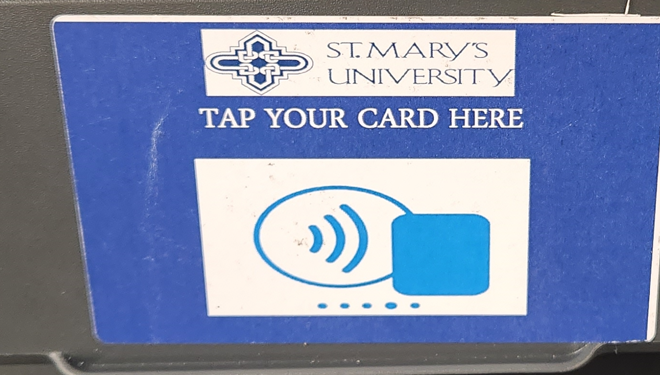
Step 3: You will be given an option to "Print Release" or "Access Device" to copy and scan
Step 4: Click "Print Release"
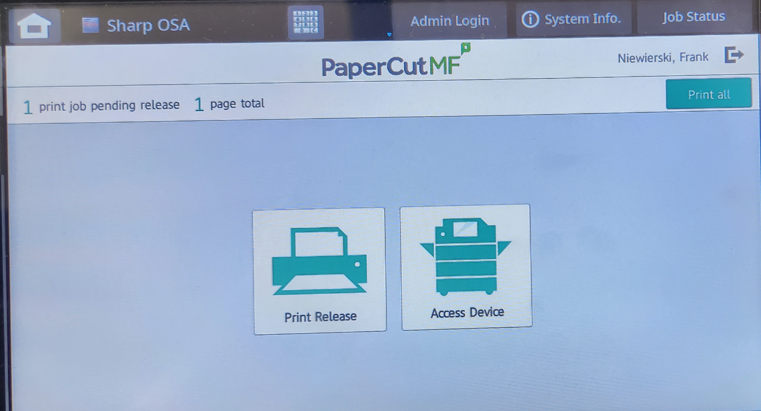
Step 5: Jobs waiting to be printed will be displayed

Step 6: Click the job or jobs you would like to release
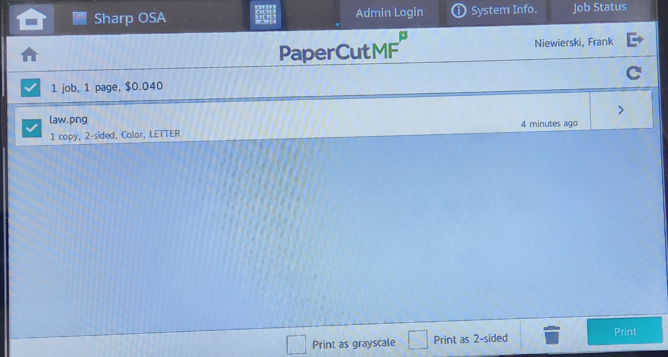
Step 7: Click "Print"
Step 8: Logout by clicking the symbol next to your name