Body
Downloading And Authentication
Step 1: Authenticate your stmu zoom account
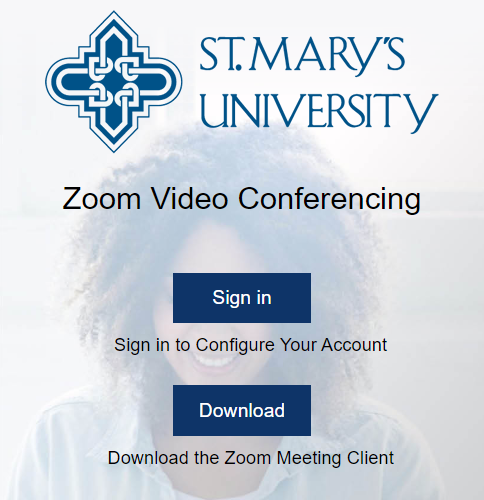
Step 2: Gateway will authenticate your account.
- Sign in with your St. Mary's username & password
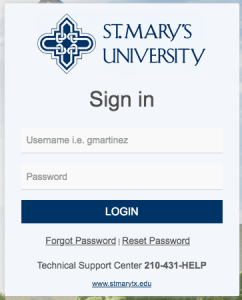
Step 3: You will be redirected to your profile screen, where you can update your picture
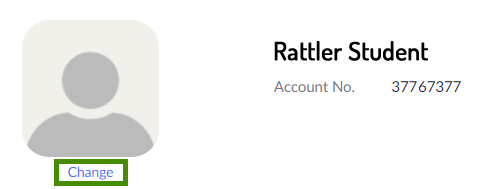
Step 4: It will be important that you keep this information handy as this is how you can set up personal meetings, to meet with your peers or provide tutoring.
- You can also set up your personal link. by selecting customize
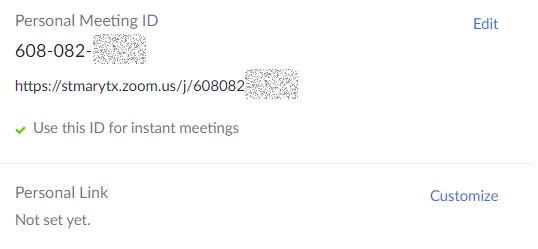
Step 5: This option will give you the oportunity to set up a personilized link that will be easier to remember instead of just numbers.
- Make sure you pay attention to the guidelines of creating your personal link, they are described underneath the input box.
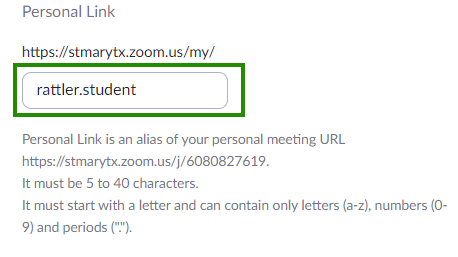
Step 6: Dont forget to save your changes.
