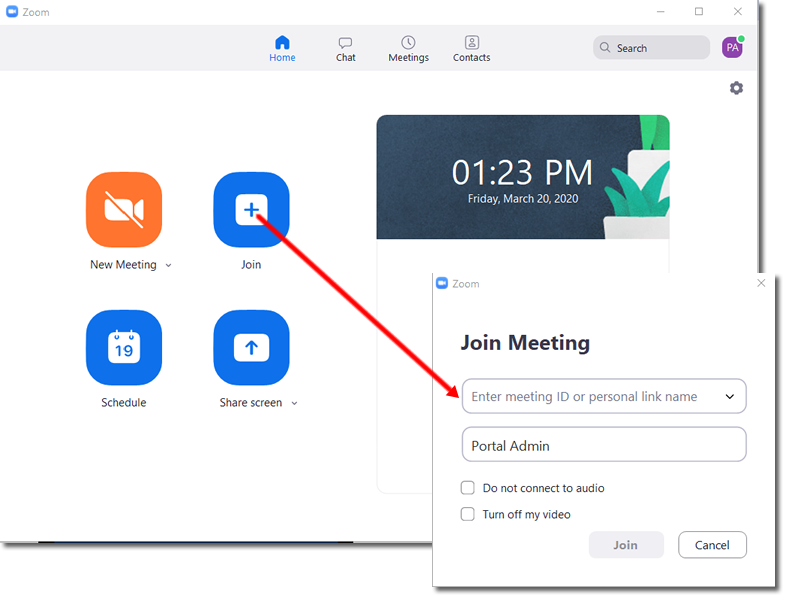Body
Join A Meeting
Step 1: Launch your zoom client
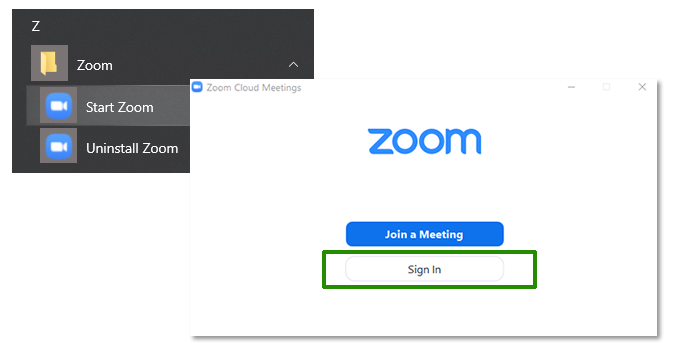
Step 2: Select Sign in with SSO
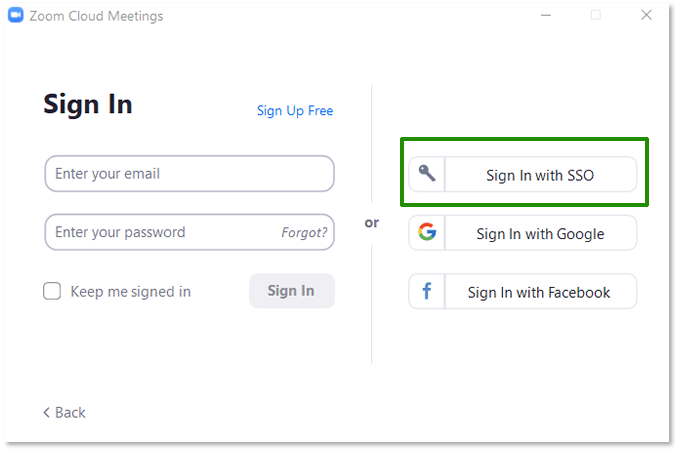
Step 3: If it is not already populated, type "stmartx" in the box and click Continue
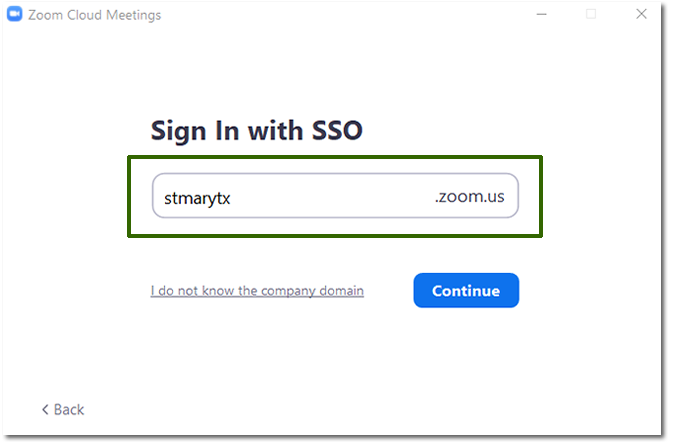
Step 4: If you are not logged into Gateway, you will be redirected to the login page to input your St. Mary's Credentials.
- After you log in or If you are logged in, Zoom will request permission to launch the Zoom application click on open Zoom to continue
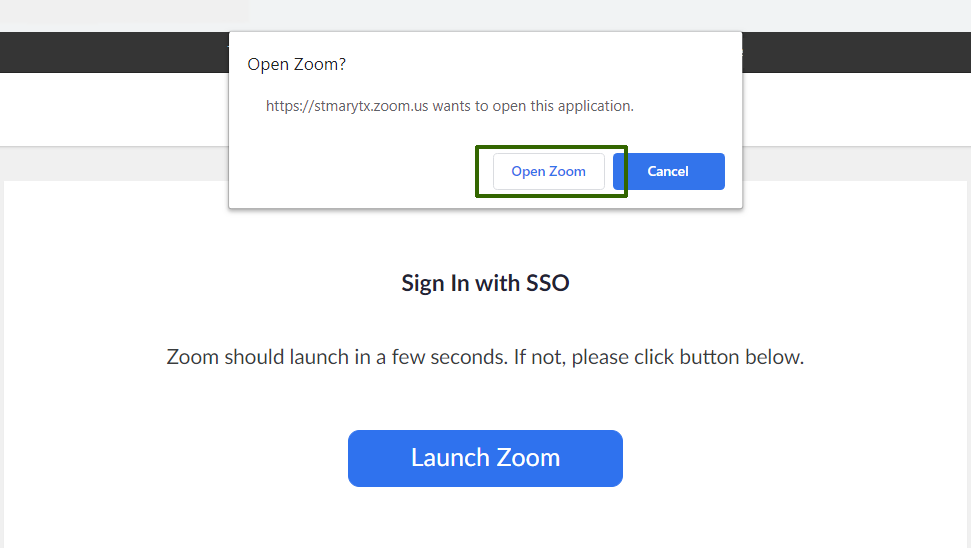
Step 5: Once the application launches, you can easily join a meeting if you know the meeting ID or personal link