Body
Overview
OneDrive for Business is a Microsoft online service that provides resources for file storage, collaboration and communication. Faculty, Staff and Students receive 2TB of storage space in the O365 system. All files that are stored in OneDrive are private initially. However, file permissions can easily be changed to share with other individuals (both at St. Mary's and externally). The single-item file size upload limit is currently 1GB. Microsoft has announced a pending increase to 10GB per single file but has not yet provided the delivery date.
OneDrive Features
- Store 2TB of data online
- Share files with the St. Mary's community as well as external users
- Access and synchronize files easily on multiple devices
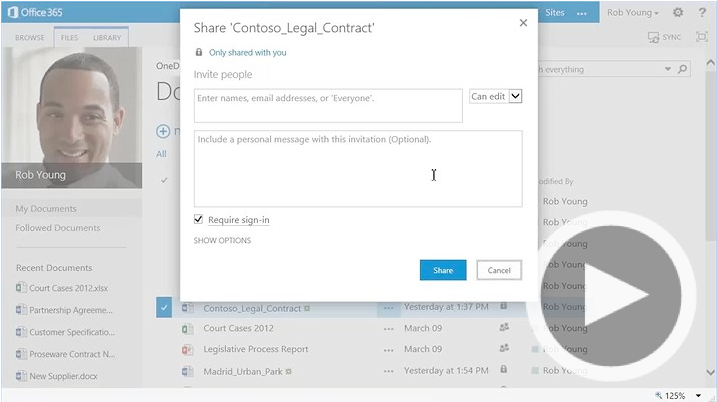
Using OneDrive
- Login to your O365 account
- Click OneDrive from the top menu bar. The first time in OneDrive, you may see a message indicating the account is being activated. That process takes a few minutes to complete.
- You can use the OneDrive service from the browser window. Once you have initially launched one drive, it should also be a default save option without your Microsoft Office applications. You can also download the OneDrive Sync application onto your computer. This will automatically backup files saved to a specified location to your OneDrive account.
Adding One Drive to your Microsoft Office Suite
- Launch an Office application
- Click File
- Click Account
- Click Add a service
- Select Storage – One Drive
- Enter your email address using the @stmarytx or @mail.stmarytx.edu format
Synchronizing Files
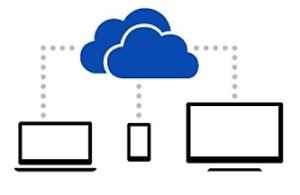
Sync allows you to designate one or more OneDrive for Business folders to be replicated on your local computer or mobile device. Once you establish sync, you can change a file in OneDrive online and the local copy of the file is updated automatically and vice versa.